|
<< Click to Display Table of Contents >> Important Notes |
  
|
|
<< Click to Display Table of Contents >> Important Notes |
  
|
cncPAVE as a Web System
cncPAVE is a Web System, meaning that you can access the system from anywhere in the world by using a compatible Internet Browser like Microsoft Internet Explorer or Mozilla Firefox. Because of this benefit, processing and loading will be slower than a locally installed application. The benefits however are much more. Comparing cncPAVE to its old version, you will find that data is always stored. This might be new and something to get used to, but accessing the data at any time from any location is a huge advantage. Data is also stored per Company, Project and then Scenario, which makes data organizing a pleasure.
As mentioned, any standard Internet Browser can be used to access cncPAVE. We do however, recommend Mozilla Firefox.
Your User Account
A user using cncPAVE will be granted access to the system. The standard subscription has a life period of one year. The subscription could however be renewed. Each user is linked to a Company. It is impossible for more than one person to access the system at the same time by using the same user credentials (same email address). The cncPAVE will not allow this.
It is very important to sign out of cncPAVE when done using the system. By not doing so, the system will remember that you are signed in for a period of 20 minutes. Only after this 20 minutes, your account will be freed and will you again have access to the system.
Also, if you do not use the system in 20 minutes, you will automatically be signed out.
Running cncPAVE for the first time
When running cncPAVE for the first time, a Default Project and four Default Scenarios, one per Pavement Type, will be created. All calculations for each Scenario will be performed. Please note that this process might take time.
When data changes
Whenever changes are made to data for a selected Scenario, cncPAVE will show a pop-up as illustrated below:
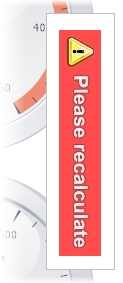
The reason for this notification is to remind the user that data changed and that the Calculation Button ![]() should be clicked under Control to perform calculations on the saved data. Calculations cannot be performed whenever data changes as this is a timeous process. Also note that in order to run the program with the changes, you have to save it and if you are in the Default Scenario, it will be saved in that Scenario and you will consequently have lost the default values.
should be clicked under Control to perform calculations on the saved data. Calculations cannot be performed whenever data changes as this is a timeous process. Also note that in order to run the program with the changes, you have to save it and if you are in the Default Scenario, it will be saved in that Scenario and you will consequently have lost the default values.