|
<< Click to Display Table of Contents >> A Summary of the Interface |
  
|
|
<< Click to Display Table of Contents >> A Summary of the Interface |
  
|
Once signed into the system, a window as illustrated below will appear:
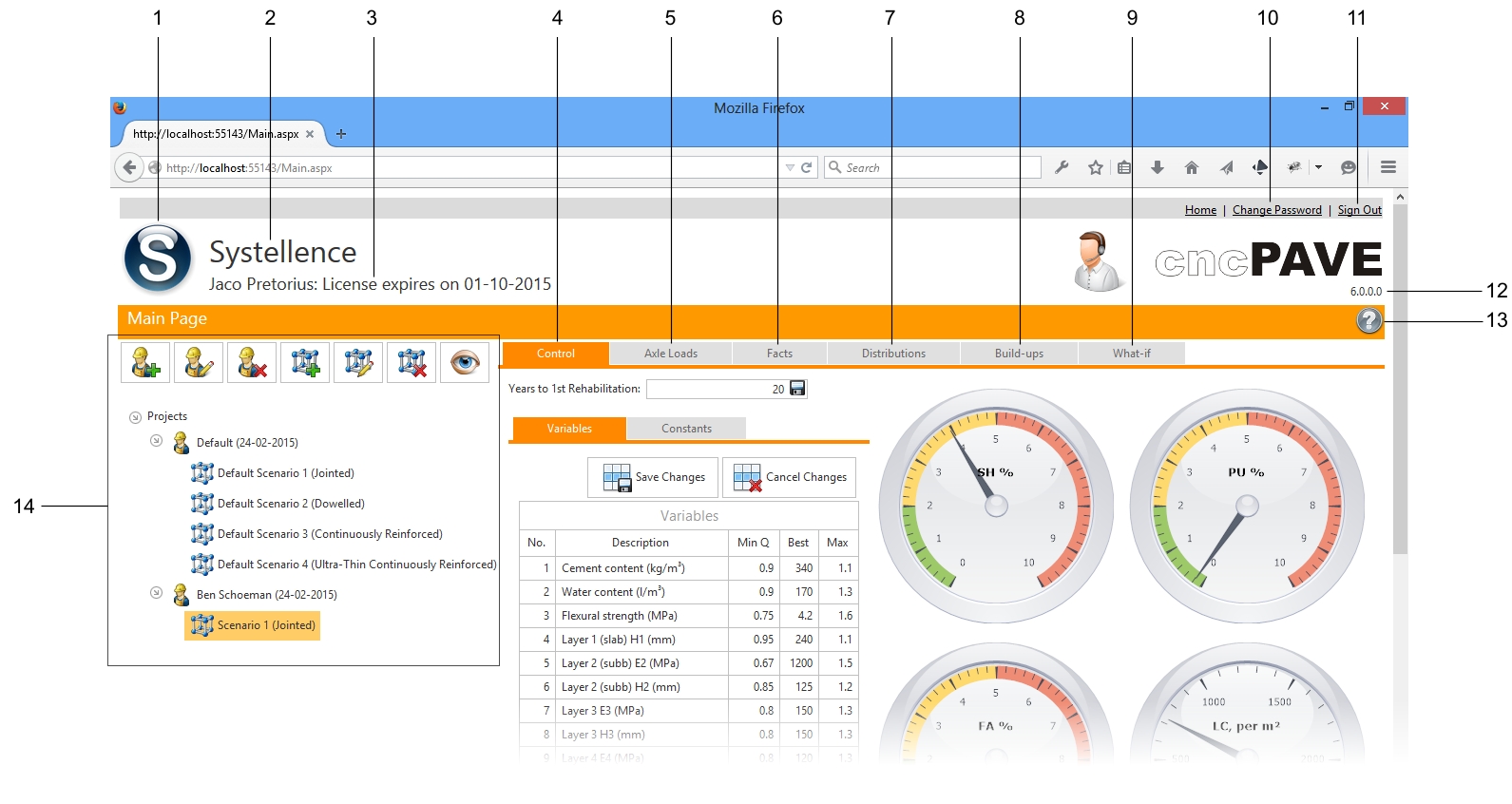
Below, all points are discussed. The idea of this discussion is just to give an overview of the Main Interface of cncPAVE. A more detailed discussion on each section will follow later within this Help facility.
1 - At this point, your Company's logo will be displayed.
2 - The name of your Company will appear at this point.
3 - User and Subscription details. At this point, your name, surname and the expiry date of your subscription will be displayed.
4 - Control. By clicking the page button at this point, you will view and configure all properties under Control. The system is divided into different sections by making use of a Page Control as illustrated.
5 - Axle Loads. All the Traffic Situation Values can be configured by clicking the page button at this point.
6 - After running calculations as discussed later, Facts and a Typical Rehabilitation Schedule will be available at this point.
7 - Distribution Graphs will be available after running calculations as discussed later. By clicking the Page Button at this point these graphs can be viewed and exported.
8 - Build-up Graphs will be available after running calculations as discussed later. By clicking the Page Button at this point these graphs can be viewed and exported.
9 - By accessing this section, What-If analysis can be done.
10 - To change your password, click the link at this location.
11 - To sign out of cncPAVE, click the link at this location. As discussed before, it is very important to sign out before closing the Internet Browser.
12 - cncPAVE's version information is displayed at this point.
13 - To access this Help facility, simply click the button at this point.
14 - Projects and Scenarios section. Within this section, Projects and Scenarios are listed. This will be discussed in more detail.